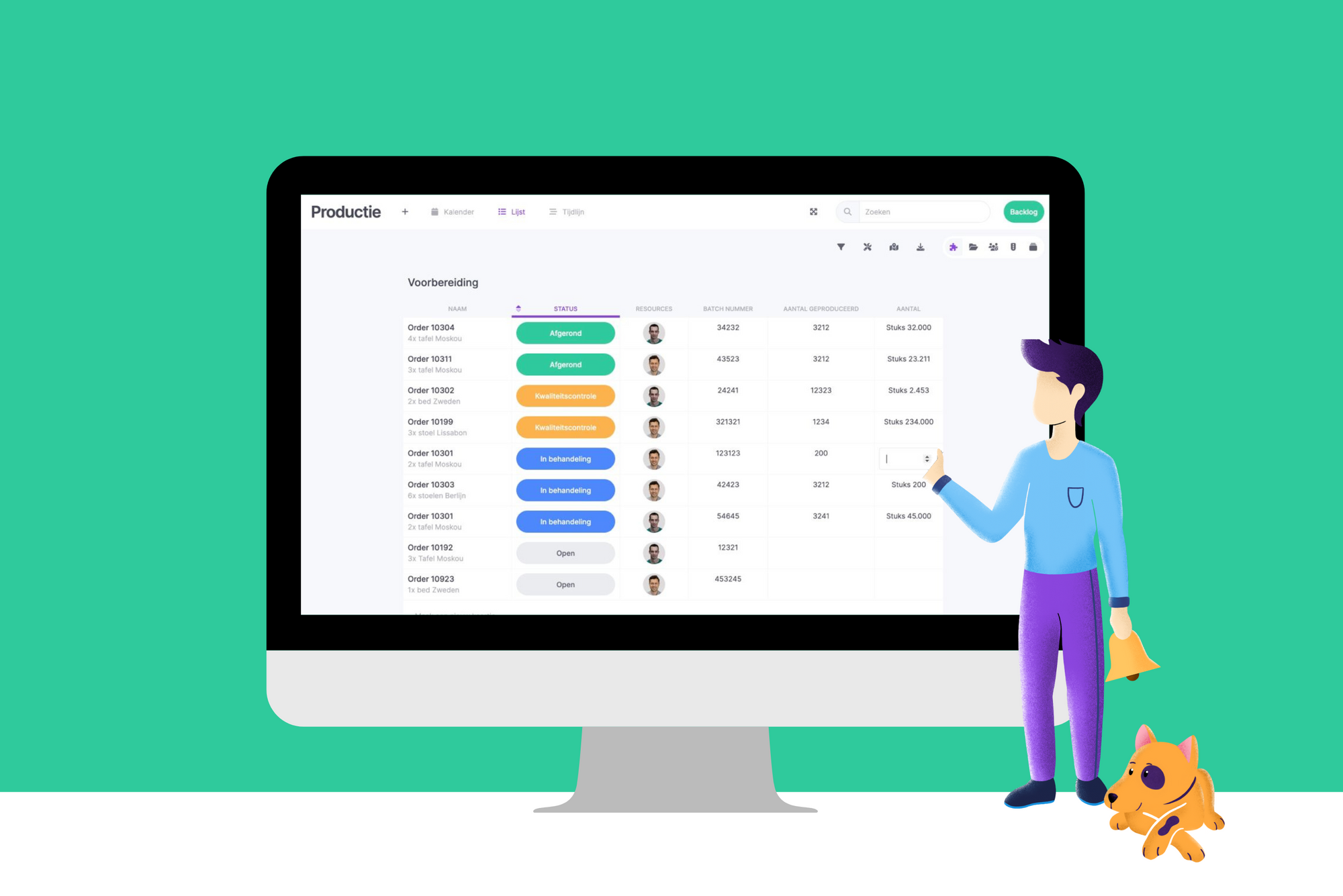New: Easily add information to custom fields
Yes, new update! ⚡️ In addition to developing new features, we are fully focused on optimizing and further developing existing functionalities. This way, you can work even more efficiently and save time.
Thijs - 6 juni 2023 - 2 min